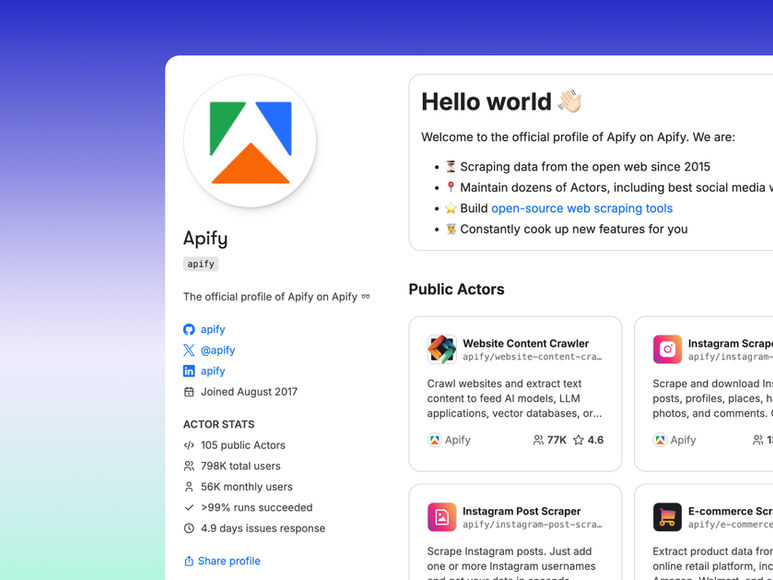From Figma Dream to Wix Reality: A Business Owner's Guide to Avoiding Costly Figma Design Mistakes with the Classic Editor
- Victor Anferov

- Sep 12
- 16 min read

Introduction: The All-Too-Common Story of a "Broken" Design
It's a scenario that unfolds with frustrating regularity for small and medium business owners. A stunning website design, meticulously crafted in a modern tool like Figma, is approved with excitement. It’s dynamic, layered, and perfectly captures the brand's vision. The business owner, thrilled with the result, hands the files over to their Wix developer, ready to see their digital storefront come to life. Then comes the unexpected and costly feedback:
"This design will be very difficult, expensive, or impossible to build as-is on your classic Wix site."
This moment of disconnect is where many website projects stall, budgets inflate, and design dreams are compromised. The root of the problem is a significant technical and philosophical gap between the fluid, component-based world of Figma and the specific, structured architecture of the classic Wix editor. This gap is a primary source of project delays, unforeseen expenses, and a final product that falls short of the initial vision.
This report serves as a bridge across that gap. It is designed to empower business owners by demystifying the foundational rules of the classic Wix editor, revealing the most common and costly design mistakes, and providing a concrete playbook for commissioning a design that is both beautiful and, most importantly, buildable.
By understanding the platform's unique blueprint, business owners can guide their designers, review mockups with a critical eye, and ensure their investment results in a functional, professional website without the pain of a complete redesign during the development phase.
The Wix Classic Blueprint: Why It's Not a Blank Canvas
To avoid commissioning an unbuildable design, one must first understand the foundational principles of the classic Wix editor. While it is marketed as an intuitive "drag-and-drop" platform, its underlying architecture operates on a set of strict rules that are very different from modern, fully responsive web development frameworks. Misunderstanding these rules is the primary cause of friction between Figma designs and their final implementation.
The Illusion of "Drag-and-Drop": Understanding Absolute Positioning
The core concept governing the layout in the classic Wix editor is absolute positioning. Every element—a text box, an image, a button—is placed on the page using precise X and Y coordinates. This can be analogized to pinning a photograph onto a specific spot on a giant corkboard. The element's position is defined by its distance from the top and left edges of the page, not by its relationship to other elements around it.
This method provides pixel-perfect control for a single, fixed screen size, which is what gives the editor its "what you see is what you get" feel. However, this is also its greatest weakness in the modern, multi-device web. In fully responsive systems, such as those built with CSS Flexbox or Grid (which power platforms like Wix Studio), elements are placed inside containers and understand their relationship to one another. For example, a text block can be instructed to always remain 20 pixels below an image, regardless of screen size.
In the classic Wix editor, elements are fundamentally "unaware" of their neighbors. This reliance on absolute coordinates is the direct cause of the platform's well-known responsiveness challenges. When the browser window shrinks, the elements don't automatically reflow or rearrange themselves because they have no relational instructions. This can lead to them overlapping in unattractive ways or creating large, awkward gaps as the screen dimensions change.
This architectural choice necessitates the creation of a separate, manually-adjusted mobile version of the site, a critical factor that must be considered from the very beginning of the design process. For a business owner, this means that any Figma design featuring complex layering of elements or dynamic resizing based on content will be exceptionally difficult and time-consuming—and therefore expensive—to implement.
The Golden Rule of Wix Layout: Respecting the 980px Gridlines
Within the classic editor, you will see vertical dotted lines running down the page. These are the Editor Gridlines, and they represent the single most important rule for any designer working on a Wix Classic project. These lines create a fixed-width "safe zone" that is exactly 980 pixels wide.
All critical content—logos, navigation menu items, text, buttons, forms, and any other interactive element—must be placed inside this 980px container. Any essential element placed outside these gridlines is at high risk of being cut off and rendered invisible on smaller desktop screens and tablets. While certain full-width elements like "Strips" and some galleries are designed to stretch across the entire browser width, the important content within those elements must still adhere to the 980px rule.

The 980px standard is not arbitrary; it is a legacy dimension from an era when desktop monitors were smaller (commonly 1024x768 pixels). The architecture of the classic editor is rooted in this older paradigm of the web. This creates a direct conflict with modern design practices, where designers in Figma often work on much wider canvases, such as 1440px or 1920px, to create spacious, contemporary layouts.
A designer who is unaware of the 980px constraint may create a beautiful wide design that is fundamentally incompatible with the Wix Classic platform. When a developer receives such a design, they have no choice but to shrink and cram all the elements into the 980px safe zone, which inevitably destroys the intended visual hierarchy, spacing, and balance of the original design.
Building with Lego, Not Clay: The Role of Strips and Columns
If the 980px grid is the rulebook, then Strips and Columns are the primary building blocks for creating structure in the classic Wix editor. A Strip is a full-width horizontal container that is used to break the page into logical sections, such as a header, an "About Us" section, or a contact form area. These strips act as the foundational Lego baseplates of the page.
Each strip can then be divided into up to five vertical Columns. These columns create a grid structure within the horizontal strip, allowing for more complex layouts, such as a side-by-side display of an image and text. To be part of a section, elements must be explicitly "attached" to either the strip itself or to one of its columns. This process of attaching elements to a structural container is how Wix forces a logical grouping, which is essential for how it handles the mobile version of the site.
The way Wix Classic creates a mobile-friendly view is a direct consequence of this Strip and Column system. It does not responsively reflow content in real-time. Instead, when switching to the mobile editor, it takes the columns that were arranged horizontally on the desktop and stacks them vertically
The order in which they are stacked is determined by their position from left to right on the desktop view. This automatic stacking is just a starting point and almost always requires significant manual adjustment in the mobile editor. This has profound implications for design.
A Figma layout that does not follow a clear, row-based structure (i.e., one that cannot be logically divided into horizontal strips) is a major red flag. Furthermore, the mobile stacking order must be considered from the outset
If a three-column desktop layout places a critical call-to-action in the right-most column, that element will appear last (at the very bottom) on the mobile view, potentially pushing it far below the fold and harming user engagement and conversion rates.
The 5 Most Common Figma Design Blunders for Wix Classic

Understanding the technical foundation of the classic editor allows us to identify the specific design practices in Figma that lead to the most significant problems during development. Business owners who can spot these blunders in a design proposal are positioned to save significant time, money, and frustration.
Blunder #1: The Free-Floating, Layered Composition
A common trend in modern web design is to create layouts that resemble a dynamic magazine spread, featuring multiple overlapping text boxes, images that break out of their containers, and decorative vector shapes that add depth and visual interest. These designs are often beautiful in the static context of Figma but are a nightmare to implement in Wix Classic.
Why it Fails
Recreating such a composition in an absolute positioning system is extraordinarily fragile and time-consuming. Each overlapping element must be manually placed with precise X/Y coordinates and assigned a specific layer order (e.g., "bring to front," "send to back"). This creates a house of cards; adjusting the position of one element often requires manually repositioning every other element it interacts with. This approach is also disastrous for mobile adaptability, as the editor has no logical structure to follow when attempting to stack these free-floating elements vertically.
The developer is forced to use complex workarounds like grouping elements or placing them in invisible container boxes, which adds development time and increases the risk of bugs and alignment issues across different browsers.
Blunder #2: Breaking the 980px Barrier with Critical Content
This is perhaps the most common and easily avoidable mistake. A designer, accustomed to working on a wide 1440px or 1920px canvas in Figma, spreads critical elements across the entire width of the design. This could include placing the company logo on the far left, the main navigation links spread across the center, and a "Login" button on the far right.
Why it Fails
This directly violates the golden rule of the 980px grid. When this design is handed to a developer, they have no choice but to shrink the entire header or footer content to fit within the mandatory 980px "safe zone." This action immediately compromises the design's intended spacious and modern feel. Text can become illegibly small, and buttons may be difficult to click. The result is a cramped, compromised version of the original design that fails to meet expectations.
Blunder #3: Designing Without a "Strip" Mentality
This blunder occurs when a design is conceived as one continuous, flowing artboard rather than a series of discrete horizontal sections. An example would be a large vertical image on the left side of the page that spans the height of three or four distinct text sections on the right.
Why it Fails
A Wix Classic developer simply cannot build this layout as designed. The platform requires the page to be constructed from a series of stacked, full-width Strips. The developer must first create a horizontal strip, then place another below it, and so on. A design that cannot be cleanly sliced into these horizontal sections requires a complete structural reimagining during the development phase. The developer will be forced to make difficult compromises, such as shortening the tall image to fit within a single strip or breaking the text sections in unnatural ways to accommodate it. This inevitably leads to a final product that deviates significantly from the approved Figma mockup.
Blunder #4: The Myth of the "Pixel-Perfect" Figma Import
This is less a design blunder and more a critical misunderstanding of the workflow. Many clients and even some designers assume that there is a tool or plugin that can automatically convert a Figma file into a Wix Classic website, expecting a perfect 1:1 transfer of the design.
Why it Fails
This assumption is factually incorrect. While Wix heavily promotes a powerful plugin for transferring Figma designs, this tool is exclusively for its modern, professional-grade platform, Wix Studio. There is no official or functional plugin for importing Figma designs into the classic Wix editor. The process for a classic site is a 100% manual reconstruction. The developer must treat the Figma file as a visual blueprint and rebuild every element, every text box, and every section from scratch within the Wix editor. The existence of the Wix Studio plugin creates significant market confusion, as business owners often hear "Figma to Wix" and assume it applies universally. This is a critical point to clarify before any project begins, as the manual rebuild process has major implications for the project's timeline and budget.
Blunder #5: The "Mobile-as-an-Afterthought" Fallacy
A frequent and costly error is when a designer delivers only a desktop version of the Figma prototype, with the assumption that the mobile layout will be automatically generated and require minimal effort.
Why it Fails
As discussed, the Wix Classic mobile editor is a distinct environment that requires significant hands-on customization. The automatic vertical stacking of columns is merely a crude starting point. Invariably, the developer must manually go through the mobile view and resize text, hide purely decorative elements that clutter the small screen, reorder the stacked columns for better narrative flow, and meticulously adjust spacing and padding to ensure a clean user experience. Because the mobile layout is so restrictive and requires so much manual intervention, a "mobile-first" design approach is strongly recommended for any Wix Classic project. By designing the mobile layout in Figma first, the focus is placed on content hierarchy and a simple, linear flow. This streamlined structure is much easier to adapt to the wider desktop view within Wix's constraints. Starting with a complex desktop design often results in a layout that is impossible to untangle into a coherent and usable mobile experience.
A Tale of Two Builders: Why Designing for Tilda is a Different Game
To fully appreciate the unique constraints of the classic Wix editor, it is useful to compare it to another popular website builder: Tilda.
This comparison is not an endorsement of one platform over the other, but rather an educational exercise to highlight the fundamental architectural differences that dictate the design process.
Understanding how a more modern platform handles design can illuminate why Wix Classic requires such a specific approach.
Core Philosophies: Tilda's Blocks vs. Wix's Absolute Grid
The two platforms are built on fundamentally different philosophies.
Tilda is primarily a block-based builder. This means that websites are constructed by stacking pre-designed, fully responsive blocks for different functions (e.g., covers, text, galleries, forms). This approach inherently enforces structure and responsiveness from the outset. For complete creative freedom, Tilda offers the Zero Block editor. Unlike Wix Classic, Zero Block operates on modern web principles, using a flexible grid system and relative positioning of elements within containers.
In contrast, the classic Wix editor is a free-form canvas built on the absolute positioning model within a fixed 980px grid, as has been established. While this offers a sense of freedom, it places the entire burden of structure and responsiveness on the builder's manual adjustments.
The Power of Zero Block & Direct Figma Import
The most significant technical differentiator is that Tilda's Zero Block editor features a direct, API-based import function from Figma. This is not a simple image export; it is a true layout transfer that converts Figma elements into editable Tilda elements.
This import process has specific technical requirements that reveal its sophistication. For instance, the Figma frame must be set to a 1200px width, and elements must be grouped and named according to specific conventions (e.g., naming a group "button" in Figma will cause it to be imported as a functional, editable button in Tilda).
The existence of this feature demonstrates that Tilda's Zero Block is architecturally compatible with Figma's modern, component-based design model. It is built to receive and interpret structured design data. The classic Wix editor's architecture, based on absolute coordinates, has no native concept of auto-layout, responsive containers, or component states to which it can map Figma's data. This architectural incompatibility is the reason a direct import tool for Wix Classic does not exist. This comparison makes it clear that the design challenges encountered with Wix Classic are not the fault of the designer or developer, but are inherent limitations of the platform's technology.
At-a-Glance Comparison Table
The following table provides a scannable summary of the critical differences a business owner must understand when commissioning a design for these two platforms. It distills the technical analysis into a clear, actionable comparison, helping to align project goals with the correct platform choice.
The SMB Owner's Playbook: A Guide to Ordering a Buildable Wix Classic Design
Armed with a clear understanding of the classic Wix editor's technical landscape, a business owner can move from being a passive recipient of a design to an active, informed partner in the process. This playbook provides a series of actionable steps to ensure that the final Figma design is a blueprint for success, not a recipe for disaster.
The Pre-Design Briefing: Your "Contract" with the Designer
The single most effective way to prevent costly mistakes is to set clear, technically informed expectations before the designer even begins. The design brief should include a section on mandatory technical constraints. This protects both the business owner and the designer from misunderstandings down the line.
A Checklist for Your Design Brief:
"This website will be built using the Wix Classic Editor, not the newer Wix Studio platform. Please confirm your familiarity with the classic editor's specific layout limitations."
"The desktop design must adhere to a strict 980-pixel wide central column for all essential content, including the logo, navigation menu, text, buttons, and forms."
"The overall page design must be logically divisible into full-width horizontal sections (Strips) to ensure structural integrity."
"The final deliverable must include both a desktop and a mobile version of the design in Figma, as the mobile layout requires significant manual customization."
"For any multi-column layouts proposed for the desktop view, the design must account for how these columns will stack vertically on the mobile version to maintain a logical content flow."
"We acknowledge that there is no automated import tool for the classic editor. The Figma file will serve as a visual blueprint for a 100% manual rebuild within Wix."
Including these points in the initial brief transforms the project. It forces a conversation about technical feasibility from day one and ensures the designer is working within the correct constraints, preventing the creation of an unbuildable design.
The "Wix Lens" Design Review: How to Spot Problems Yourself
When the designer presents the initial Figma mockups, the business owner can perform a simple review using a "Wix Lens" to spot potential red flags. This does not require technical expertise, only an understanding of the core principles outlined in this report.
Key Questions to Ask During the Design Review:
The 980px Test: "Could we draw a 980-pixel-wide rectangle down the center of this desktop design? Is any critical information or interactive element falling outside of that box?" This directly tests for Blunder #2.
The Strip Test: "Can we draw straight horizontal lines across this page to divide it into clear sections without cutting through any major design elements?" This tests for Blunder #3.
The Mobile Stack Test: "Looking at this three-column section on the desktop, can you confirm the order in which these will appear on a phone? Is our most important message in the column that will appear first?" This directly addresses Blunder #5.
The Complexity Test: "This layered effect with the overlapping text and images is visually striking. Can you explain how this will be reconstructed in the Wix Classic editor in a way that won't break or look misaligned when the browser window is resized?" This probes for the challenges associated with Blunder #1.
Asking these targeted questions demonstrates an informed client and encourages a collaborative problem-solving approach, allowing for adjustments to be made in the design phase, where they are cheap and easy, rather than in the development phase, where they are expensive and time-consuming.
Setting Realistic Expectations: Function Over Unbuildable Form
Ultimately, a successful project on the classic Wix editor requires setting realistic expectations. The platform's greatest strengths lie in its ease of use for site owners, its all-in-one nature with integrated business tools like bookings and e-commerce, and its reliability. It is an excellent tool for many small and medium businesses.
However, it is not a platform designed for avant-garde, pixel-perfect, fully responsive web art. A project is likely to fail when the design goals are fundamentally misaligned with the platform's capabilities. The most successful Wix Classic websites are those that embrace a clean, structured, and mobile-friendly design. They prioritize clear communication, intuitive navigation, and a positive user experience over overly complex visual effects that fight against the editor's nature. By focusing on a design that is both professional and technically sound, business owners can leverage the best of what the classic editor has to offer.
Conclusion: Smart Design for a Proven Platform
Классический редактор Wix остается мощной и жизнеспособной платформой для бесчисленного множества малых и средних предприятий, стремящихся к профессиональному онлайн-присутствию. Его долговечность является свидетельством его удобства для пользователя и интегрированного набора функций. Однако успех на этой платформе в современном дизайнерском ландшафте зависит от критического изменения точки зрения. Это не безграничный холст для любого вообразимого дизайна, а структурированная система с четким и предсказуемым набором правил.
Путь от концепции в Figma до функционального веб-сайта на Wix Classic полон потенциальных ловушек, но их почти полностью можно избежать.
Проблемы возникают не из-за недостатков платформы или разработчика, а из-за разрыва в процессе проектирования — несоответствия творческого видения технической реальности.
The classic Wix editor remains a powerful and viable platform for countless small and medium businesses seeking a professional online presence. Its longevity is a testament to its user-friendliness and integrated feature set. However, success with the platform in a modern design landscape hinges on a crucial shift in perspective. It is not a boundless canvas for any design imaginable, but a structured system with a distinct and predictable set of rules.
The path from a Figma concept to a functional Wix Classic website is fraught with potential pitfalls, but they are almost entirely avoidable. The friction arises not from a failure of the platform or the developer, but from a disconnect in the design process—a failure to align the creative vision with the technical reality.
By understanding the core principles of absolute positioning, the non-negotiable 980px grid, and the strip-and-column structure, business owners can transform their role in the website creation process. No longer passive observers, they can become informed collaborators who can write an effective design brief, conduct a knowledgeable review, and guide the project toward a successful outcome.
The playbook provided in this report offers a tangible framework for achieving this. By entering the design process as an educated client, a business owner can confidently navigate the complexities, prevent costly mistakes, and ensure their investment yields a website that is not only visually appealing but also robust, functional, and perfectly suited to the proven platform on which it is built.
Please contact us (welcome@parnii.de) if you encounter any issues during the design phase for your classic Wix website—we will provide you with methodological consulting support when working with a designer or create a professional design for Wix Classic Editor.
FAQ
Can I automatically import my design from Figma into the classic Wix editor?
No, it is not possible to automatically import designs from Figma into the classic Wix editor. The import plugin that is often mentioned is designed exclusively for the newer and more advanced Wix Studio platform. For a website built with the classic editor, the developer must completely recreate your design manually from scratch, using the Figma layout as a visual reference.
What is the key difference between the classic Wix editor and Wix Studio? Why is my designer talking about Wix Studio?
These are two completely different platforms. The classic Wix editor is an older tool that uses absolute positioning (elements are placed at fixed coordinates), which makes it easier for beginners to use but creates problems with responsiveness.
Wix Studio is a modern platform for professionals that uses flexible grids (CSS Grid and Flexbox) to create truly responsive websites that look perfect on screens of any size. Your designer mentions Wix Studio because this platform supports direct import from Figma and provides professional tools for creating complex designs.
Why does my beautiful, spacious Figma design look compressed and cramped after transferring it to Wix Classic?
This is due to the main technical limitation of the classic editor—the 980-pixel-wide "safe zone." All important content (logo, menu, text, buttons) must be within these boundaries so that it is not cropped on small screens. If your Figma design was created on a wider canvas (e.g., 1440px or 1920px), the developer has to compress all elements to fit within these 980 pixels, which inevitably distorts the original proportions, balance, and "air" in the design. Most likely, your layout designer or developer does not have enough knowledge and experience working with Wix Classic Editor to create a professional website based on the design you provided.
My designer only provided a desktop version of the layout. Will the website automatically look good on mobile devices?
No, almost certainly not. The classic Wix editor automatically creates a mobile version by simply placing the columns from the desktop version one below the other. However, this is only a rough draft that almost always requires significant manual refinement: changing font sizes, hiding decorative elements, rearranging blocks for correct narrative logic, and adjusting indents. The lack of a mobile version of the design in Figma is one of the most common and costly mistakes.
What are the three main technical requirements I should specify to the designer in the brief to avoid layout issues in Wix Classic?
To save time and money, be sure to include the following points in the technical specifications for the designer:
Compliance with the 980px grid: All key content (menus, text, buttons) must be located strictly within the central column, which is 980 pixels wide.
Structure of "Sections" and "Strips": The page design should be logically divided into horizontal full-screen blocks that can be recreated using sections in Wix.
Mobile version availability: The layout must include a fully developed version for mobile devices, taking into account the vertical arrangement of blocks.